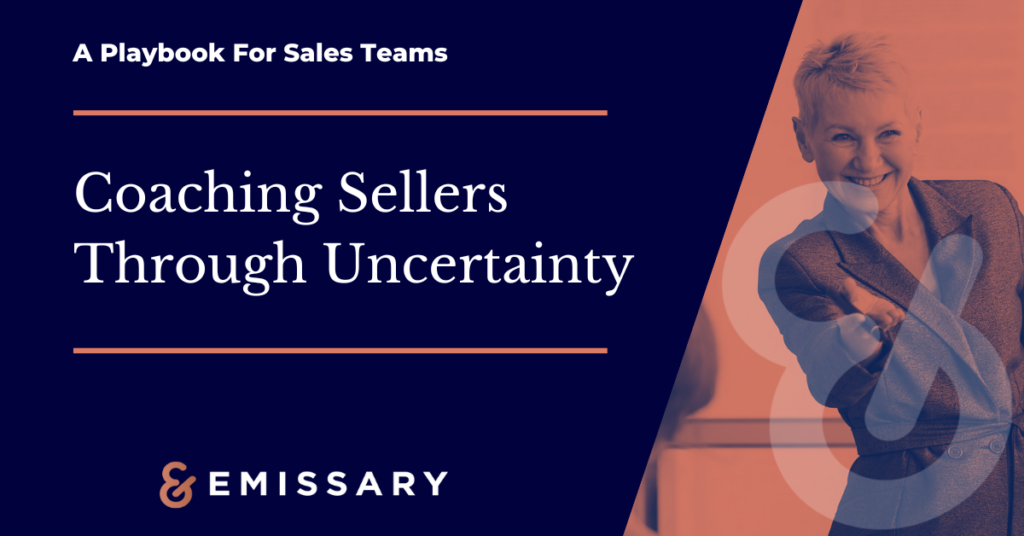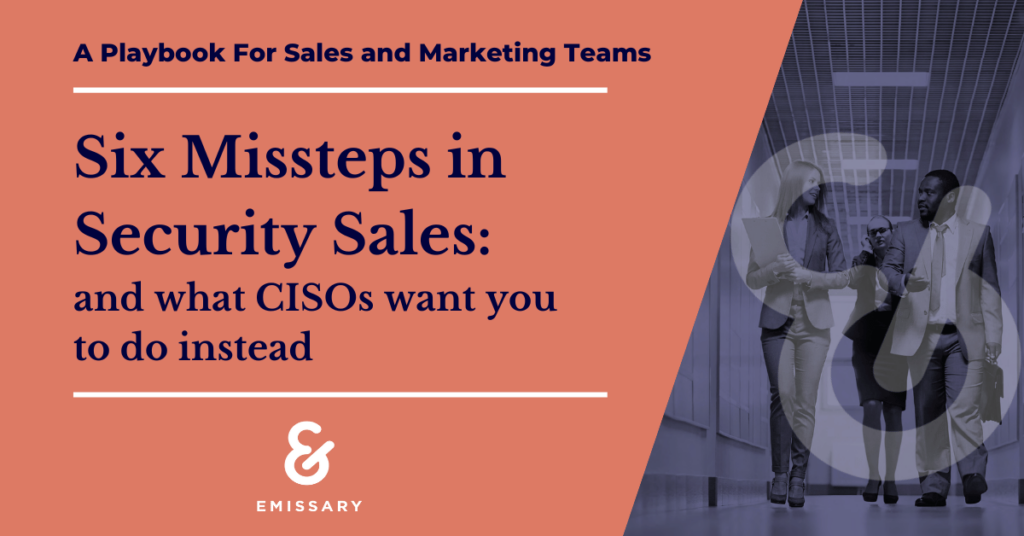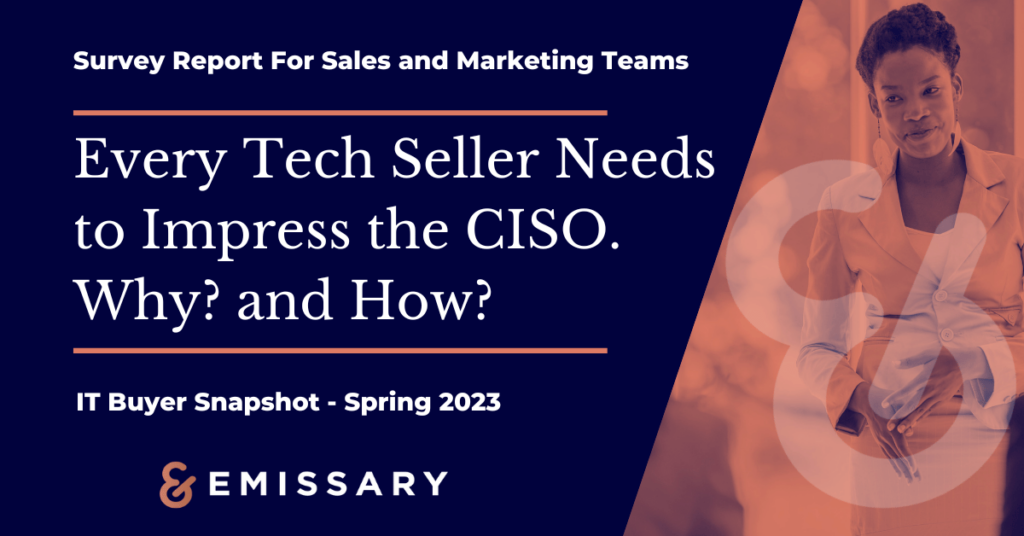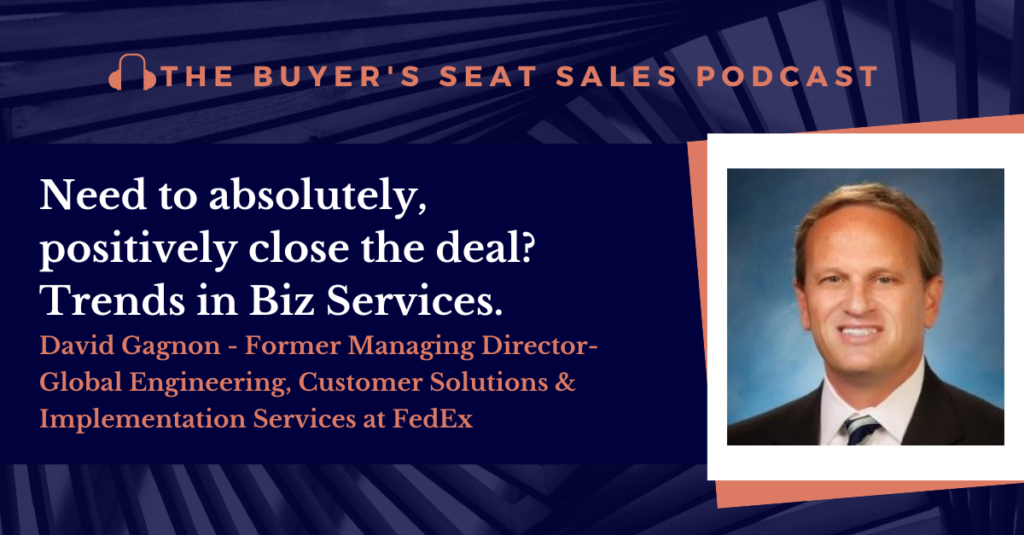Your current sales information tools have gaps that can only be filled by insights shared straight from the source. Try our human-centric sales intelligence software Emissary Knowledge — and begin to unlock insights into the world’s largest and most complex organizations.
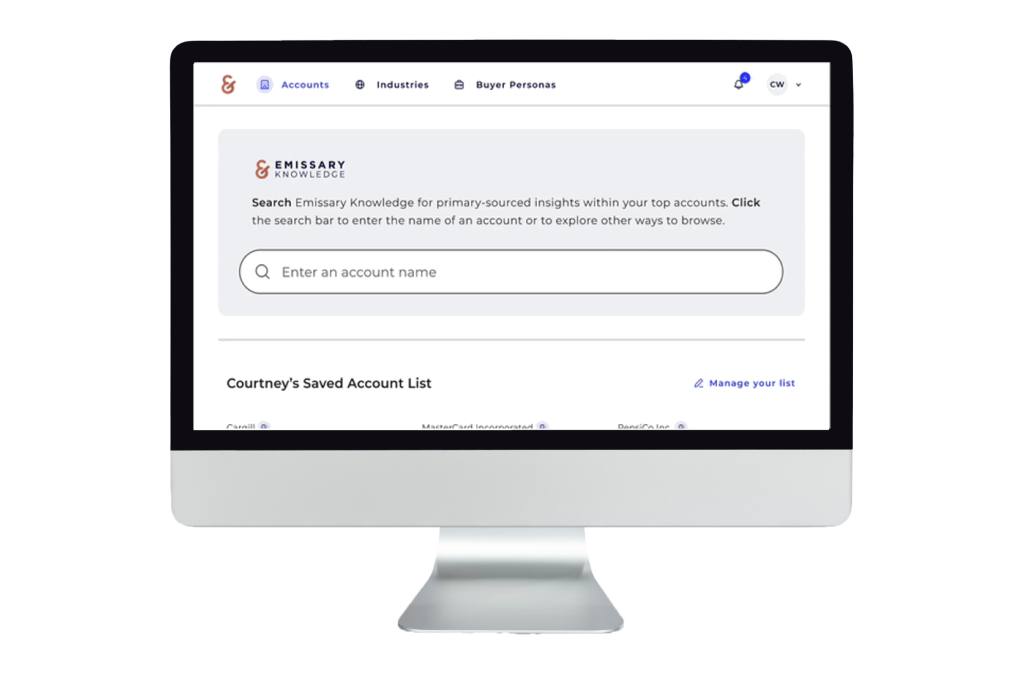

What We Do
Our sales intelligence platform, Emissary Knowledge, equips your teams with key firsthand insights on tech preferences, account-specific selling tips, and more. Unlike other information providers, we don’t aggregate data from publicly available sources. We gather a unique set of information specifically developed to help commercial teams navigate deals more effectively across the world’s largest companies.
How We Do It
Our network is composed of former executives from thousands of highly-sought after accounts across a diverse range of industries. Use our sales intelligence software to leverage their expertise to better understand the tech-buying decisions of these accounts. Then, gain even deeper insights by directly interacting with our network through 1:1 coach calls and a group of custom add-on solutions.


Who We Serve
Our platform is a holistic asset that empowers every commercial function of your team. Explore how it can support your sales, marketing, and product groups with deeper, human-centric insights into critical B2B targets.
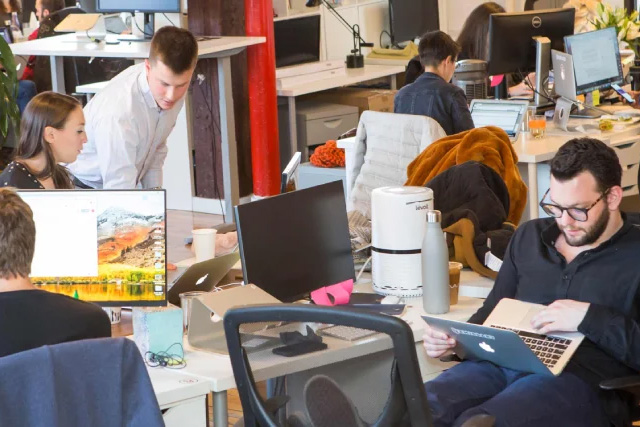
About
Emissary was founded to address critical gaps within other sales information sources. We continue to innovate and expand our platform and services to provide your teams with the best solution for building relationships, bolstering sales efforts and achieving growth.